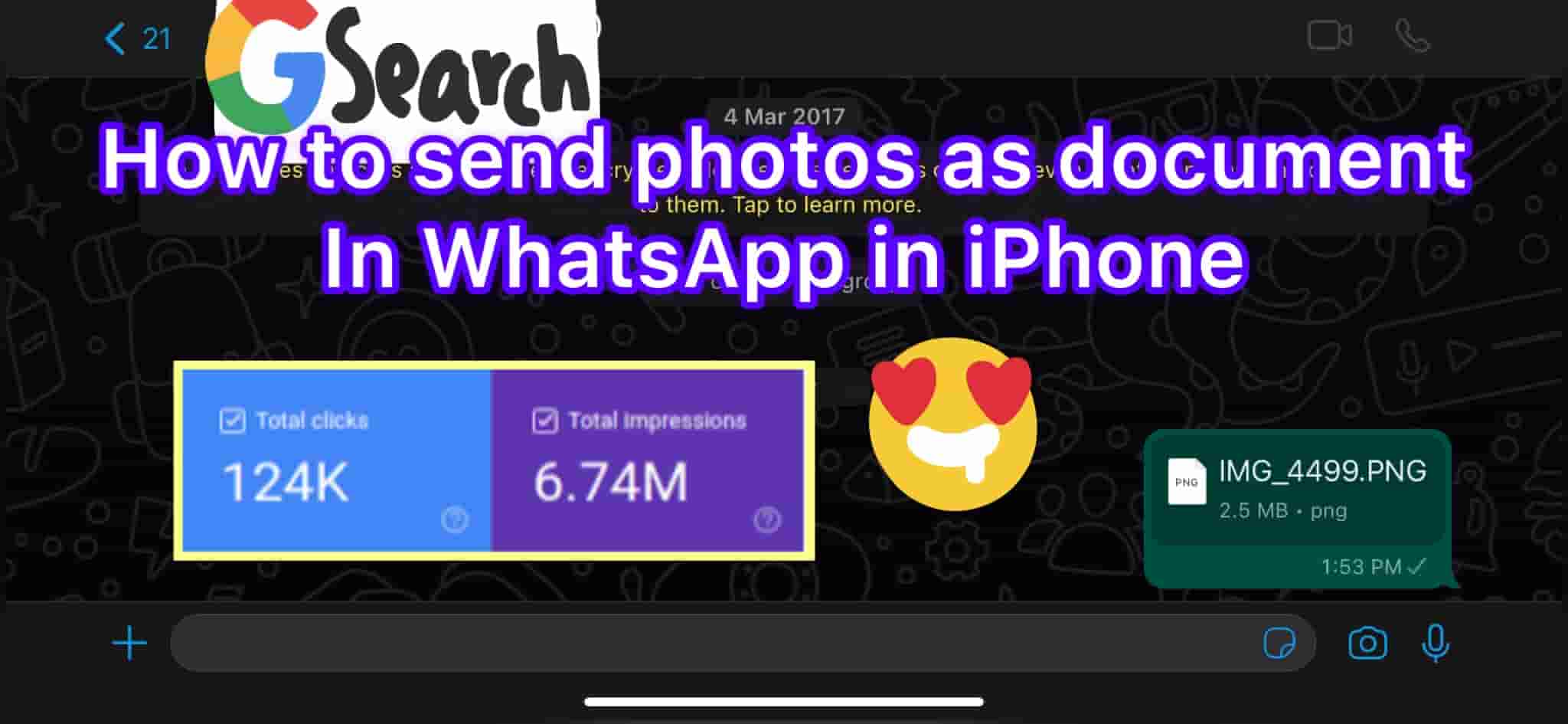How to send photos as document in WhatsApp in iPhone? You are in the right place. WhatsApp is one of the most popular messaging apps worldwide, allowing users to connect with friends and family through text, voice messages, photos, and more. However, one common issue users face is the automatic compression of images when they share it with WhatsApp. This compression can reduce the quality of the photos, making them less suitable for professional use or high-resolution editing or viewing. In this article, we will explore a simple hack that allows you on How to send photos as document in WhatsApp in iPhone
Contents
What is the need to Send photos as document in WhatSapp in iPhone?
WhatsApp has built-in features which automatically compress files which has to be shared between contacts. As this compression helps improve connectivity, save space, and reduce data usage, This can result in a loss of image resolution. In some cases, the compression can be very high, which is far from ideal for those who require high-definition or raw images for professional purposes such as editing or printing.
How to Send photos as document in WhatSapp in iPhone? it is an easy task, you can bypass the automatic compression and ensure that the recipient receives the image in its original quality. This method is particularly useful when sharing high-resolution images that need to be preserved without any loss of detail.
How to Send photos as document in WhatSapp in iPhone with steps:
Method 1 :- Easiest Method
To Send photos as document in WhatSapp in iPhone, Follow these simple steps and you will love it :-
1. Open the Photos app on your iPhone and tap the photo you wish to send.

2. Tap the Share button at the left bottom of the screen.

3. Tap on Save to Files from the sharing options.

4. The file manager app will open and tap on top to change save location

5. Now Type image name if required and Tap on Save

6. Now open WhatsApp from your iPhone and Open which contact or group you want to Send photos as document in WhatSapp in iPhone.
7. Now tap the + icon on the left bottom of your iPhone.

8. Now Tap on Document

9. Select the Image

10. Now Tap Open

11. Type caption if required and Tap on Send

12. Hurray Your Photos Has been Sent.

By following the above steps, you can send photos as document in WhatsApp in iPhone, preserving their original quality without any compression.
Method 2:- Little Complicated Method
By Changing the File Extension Method
In some cases, WhatsApp may still apply compression to the image even when sent as a document. To solve this issue, you can try changing the file extension of the image before sending it. Here’s how:
1. Open file app where the image file you saved.
2. Now Tap on 3 circle dot on top right corner

3. Now Tap on View Options and Tap Show All Extensions

4. Now press and Hold the Image file and wait till Option menu pops Up and Tap Rename.

5. Change extension from .png to .docx

6. Now tap on Use “.Docx”

7. Hurray the file extension has been changed

8. Now follow the same process sending the file as document in WhatsApp
Note:- It’s important to inform the receiver to change the file extension back to its original format to open the image on their device.
By changing the file extension, you can further ensure that the image remains uncompressed and maintains its original quality when shared via WhatsApp.
If you know how to send photos as document in WhatSapp in iPhone which seems too difficult or doesn’t meet your requirements, there are alternative methods to share high-quality images:
- AirDrop: If both you and the recipient are using iPhones, you can utilize AirDrop to share photos and videos without any loss in quality. AirDrop allows for seamless transfer of original files directly between iOS devices.
- Google Drive: Another option is to upload the high-resolution image to Google Drive and share the link with the recipient. This way, they can access the image in its original quality without any compression.
- Email: Sharing the image via email is another viable option. You can send the photo as an attachment, ensuring that the recipient receives the image in its original quality. Some email clients may offer options to resize the image for more efficient sending if desired.
It’s important to consider the preferences and technical capabilities of both you and the recipient when choosing an alternative method for sharing high-quality photos by this article on “how to send photos as document in WhatSapp in iPhone” you both will easily understand.
Conclusion
WhatsApp is an incredibly powerful communication tool, but its automatic compression of images can be a drawback when it comes to sharing high-quality or professional photos. By following the simple hack of sending photos as documents on WhatsApp for iPhone, you can ensure that your images maintain their original quality. Additionally, you can try changing the file extension to prevent any compression that may still occur. If these methods don’t suit your needs, alternative options like AirDrop, Google Drive, or email can help you share high-resolution photos without any loss in quality. Explore these options and find the best approach for your specific requirements. Start sharing your photos with the quality they deserve on WhatsApp today!
Read More:
- Fastest and Simplest: How to Download Instagram Videos in iPhone: 16 seconds
- 10 Proven Ways to Generate Traffic to Your Website
- Mouse Pad For Laptop : Get your 5 best comfortable Mouse Pad
- Top 5 Ultimate 5G Internet Speed Test Guide
Read More from others blog:
- How to send photos as document in WhatSapp in iPhone
- Alternative methods to send photos as document on WhatsApp in iPhone
Read this post on my social media accounts and do follow to spread love
Author Profile
Shekhar
The author is passionate about technology, particularly Apple products. They have extensive experience with iOS devices and enjoy sharing their knowledge through writing.
How to send photos as document in whatsapp in iphone 13
How to send photos as document in WhatsApp in iPhone: A Handy Trick – WormCorp To Send photos as document in WhatSapp in iPhone, Follow these simple steps and you will love it.
आईफोन में व्हाट्सएप में डॉक्यूमेंट फॉर्मेट में फाइल कैसे भेजें?
आप हमारे वेबसाइट पर आएं और देखे कितनी अछि तरह से हमने आपके लिए लिखा है और बहुत ही अचे तरह से समझाया है की कैसे आईफोन में व्हाट्सएप में डॉक्यूमेंट फॉर्मेट में फाइल कैसे भेजें?
How do I send a picture as a document in WhatsApp?
Open the Photos app on your iPhone and tap the photo you wish to send.
Tap the Share button at the left bottom of the screen.
How do I save a photo as a document on my iPhone?
Simply open whatsapp and tap on contact who has sent you the document image and when the document opens click on share icon. You you see save to photos options tap on save to photos. You will now find your document image in your gallery.